Review the references in a node
This topic explains how coded source material is displayed as coding references in the node, and explains techniques you can use when reviewing coding references.
What do you want to do?
- Understand what is in a node
- Understand how references are counted
- Understand how coding coverage is calculated
- Show or hide coding information
- Change what is displayed on the Reference pane
- See the context around a reference
- Spread the coding to a wider or narrower context
- Open the referenced source
- Remove a reference or part of a reference (uncode)
- See the coding for a selected user
- Hear the content of a node read aloud
- Visualize the contents of a node
Understand what is in a node
When you open a node in Detail View the Reference pane is in focus. On this pane you can see all the references that have been coded at the node.
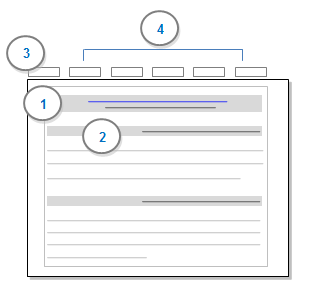
1 Displays the name of the source that was coded at the node—including coding information (the number of references that were coded and the percentage of the source that the coding represents). To open the original source, click the source hyperlink—underlined in blue.
2 Displays the first reference that was coded in the source—including the percentage of the source that the reference represents. For example, a coded section might represent 80% of the overall document—this would indicate that most of the source has been coded at the node.
3 The Summary pane lists of all the sources that have been coded at the node. You can choose to display the Summary pane by default when you open a node, by setting your node display preferences in the Display pane in NVivo preferences.
4 (Not available for this release) Select the other panes to display the content that has been coded in text (documents, externals and memos), PDF, audio, video, picture or dataset sources.
NOTE
-
If the node has aggregation turned on, the content will also include all the references from child nodes.
-
You can find specific words or phrases in the node—refer to Find and replace text for more information.
Understand how references are counted
On the Reference pane of a node, you can see the total number of references for each source:
|
<Internals\Interviews\Barbara> 5 references coded [4.06% Coverage]
|
The total number of references is calculated based on coding done by all users—for example, if two team members have coded the same content at the node, the coded content is combined and counted as two references:
|
References 1-2 - 1.88% Coverage (two users have coded this content) At that time I thought I’d like to have kids and I wanted to raise them in a place that had this strong community that I enjoyed growing up. And I wanted him to see this particular area – I wanted him to see this. References 3-4 - 1.50% Coverage How close the people are to the cycles of the – to the environment, people intimate with the environment which I appreciate, the knowledge of the water and the weather. Reference 5 - 0.69% Coverage And so that’s a big limiting factor right now for development, which is okay.
|
Understand how coding coverage is calculated
On the Reference pane of a node, the coverage percentage indicates how much of the source content is coded at this node.
|
<Internals\Interviews\Barbara> - § 5 references coded [4.06% Coverage] |
The method of calculation for coding coverage varies depending on the type of source:
| Source Type | Coverage calculation |
| Document | The percentage of characters coded at the node. |
The average of:
|
|
|
Dataset |
The percentage of characters coded at the node—only characters in codable columns are counted when calculating the percentage. |
|
Audio or video |
The percentage of the timespan coded at the node, either directly or indirectly (by coding the transcript).
When you code content in the transcript:
|
NOTE If the node has aggregation turned on, then coding at any child nodes is included when calculating coverage.
Show or hide coding information
When a node is opened in Detail View, you can simplify the display of text-based content by hiding the coding information (source name, references or coverage).
This feature is not currently available in NVivo for Mac—for an overview of the features in this release, refer to What's in NVivo 10 for Mac.
Change what is displayed on the Reference pane
When you are working on the Reference pane of a node, you can set options for how coded content should be displayed. You can choose to display all the coded content, the start of the coded content (an excerpt), or only the summary information.
This feature is not currently available in NVivo for Mac—for an overview of the features in this release, refer to What's in NVivo 10 for Mac.
See the context around a reference
While exploring a node you can display the context around a coded reference—for example, you could display the whole paragraph around a coded sentence.
To display the context around a coded reference:
-
Select the reference.
-
On the View tab in the Detail View group, click Node.
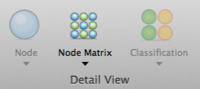
-
Select the amount of context you want to display (for example, Narrow or Broad)—refer to Narrow, broad and custom reach settings for more information.
NOTE In this release you cannot view the context around a reference that was coded in a dataset source.
Spread the coding to a wider or narrower context
When you explore the content in a node, you may want to change a reference to code more or less of the content surrounding it. You may want to display the context around a reference before you decide to code it. To spread coding:
-
Select the reference.
-
On the Analyze tab in the Coding group, click Spread Coding and then click the required context—refer to Spread coding for more information.

The chosen context is coded.
NOTE In this release you cannot spread the coding for a reference that was coded in a dataset source.
Open the referenced source
To open a source from within a node:
-
In Reference pane, click the hyperlink for the source you want to open—hyperlinks are underlined and displayed in blue.
Remove a reference or part of a reference (uncode)
To uncode content at the current node:
-
In Detail View, select the content you want to uncode.
-
On the Analyze tab, in the Uncoding group, under Uncode Selection At, click This Node.

See the coding for a selected user
You can filter the contents of a node to see only the coding done by selected users. For example, you may want to see only the coding that you have done.
This feature is not currently available in NVivo for Mac—for an overview of the features in this release, refer to What's in NVivo 10 for Mac.
Hear the content of a node read aloud
You can use the Text to Speech feature provided with Mac OS X to hear the content of a node read aloud. Refer to Accessibility (Turn on Text to Speech) for more information.
Visualize the contents of a node
You can create a chart to see the percentage of each source that is coded at the node.
This feature is not currently available in NVivo for Mac—for an overview of the features in this release, refer to What's in NVivo 10 for Mac.


 Top of Page
Top of Page