About nodes
Nodes are central to understanding and working with NVivo—they let you gather related material in one place so that you can look for emerging patterns and ideas. You can create and organize nodes for themes or 'cases' such as people or organizations.
In this topic
- What is a node?
- Creating node hierarchies
- Aggregating nodes (gather all content in the parent node)
- Organizing nodes into folders
- Creating nodes for the themes in your source materials
- Creating nodes for people, places and other entities
- Creating node matrices
- Creating relationships
- Exploring nodes
What is a node?
A node is a collection of references about a specific theme, place, person or other area of interest. You gather the references by 'coding' sources such as interviews, focus groups, articles or survey results.
For example, while exploring your sources you could code content related to 'illegal fishing practices' at the node illegal fishing. Then when you open the node (by double-clicking it in List View) you can see all the references in one place.
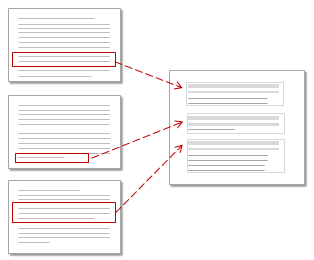
Node Matrices are cross-tabulations of items that shows how the contents of different nodes relate to each other. You create node matrices by querying your data using Matrix Coding queries. You cannot code at a node matrix. Refer to About node matrices for more information.
Creating node hierarchies
Nodes are containers for your themes, people, places, organizations or other areas of interest. You can organize these nodes in hierarchies—moving from general topics at the top (the parent node) to more specific topics (child nodes)
-
Perceived causes of poor water quality
-
Industrial waste
-
domestic sewage
-
agricultural runoff
-
Respondents
-
farmers
-
Giacomo
-
Ari
-
fisheries
-
Franz
-
Vikram
If there is no logical connection between your nodes (or perhaps these connections are not yet apparent) you can just add nodes at the top level of the hierarchy:
-
water quality
-
alternative energy
-
government initiatives
Aggregating nodes (gather all content in the parent node)
When working with nodes in a hierarchy, you can gather all the material in child nodes and roll it up into the parent node. For example, you could analyze how each town is adapting to climate change or turn on aggregation for the node Adaptation to climate change and see how all towns are adapting:
|
|
|
When you open a node that has aggregation turned on, you can see all content coded at the node and content coded at the direct child nodes.
For more information, refer to Aggregate nodes (gather all content in a parent node).
Organizing nodes into folders
Just like sources, you can organize nodes in folders to suit the way you work:
-
Nodes
-
Respondents
-
Themes
-
Survey questions and responses
You can use folders to set the scope of a query—for example, run a Text Search query on all the material in the Survey questions and responses folder.
Creating nodes for the themes in your source materials
There are a number of approaches you can take when coding at nodes:
-
Deductive coding—do you already know which themes or topics you will be exploring? You can create a node structure before you begin coding, and easily add any nodes that emerge as you work through your sources. Refer to Create nodes manually for more information about setting up node structures in List View.
-
Inductive coding—you might want to work 'up' from your sources, creating nodes as you go. At first, you might create nodes at the top level and then organize them into hierarchies when connections become apparent. Refer to Create nodes manually for more information about creating nodes as you explore your sources, including 'in vivo' coding,
-
Broadbrush coding—there are a few ways you can code your material into broad groupings:
-
Use queries to find and code content that relates to a particular theme at a new node. For example, you could run a Text Search query to find all references to development and automatically code this content at a new node.
-
Code an entire source at a node to give a general indication of what the source is about—refer to code entire sources to a node.
Creating nodes for people, places and other entities
You might want to create nodes to represent people, organizations or other 'cases'. When you create a case node, you can record the attributes of the case (for example, a person's age or occupation). Once your case nodes are created, you can code source content relating to a particular case at its node, and then use queries to ask comparative questions based on attributes like age or occupation.
In NVivo, you record the attributes of the case by 'classifying' the node—this means setting the node's classification (for example, person) in the node's properties and then setting attribute values like age, sex and location.
Imagine that you want to create case nodes to represent high school students you interviewed. You can do this manually as follows:
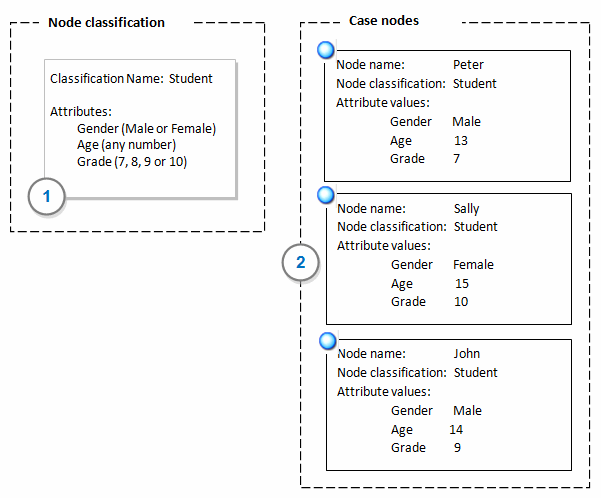
1 Create a new node classification called Student and add the attributes gender, age and grade to the classification.
2 Create a node to represent each student (for example, Peter, Sally and John), and then set the classification of each node to Student and then set the attribute values.
Now that your case nodes are created, you can code the responses of the different students to the node that represents them, and you can use queries to compare the responses by age or gender or grade.
You can classify nodes at any stage of your project but you may want to consider the following:
-
When you are collecting data make sure you record the descriptive information that supports the questions you want to ask. For example, if you want to compare attitudes based on location make sure you collect this information. You can store it directly in NVivo or in a separate file (text file or spreadsheet) and import it later.
-
You need to classify case nodes and code source content at the case nodes, before you can use queries to ask comparative questions—how are large organizations adapting to climate change? How do they differ from smaller organizations?
For more information refer to Classify nodes (set attribute values to record information).
Creating node matrices
A node matrix is a collection of nodes resulting from a Matrix Coding query.
Creating relationships
This feature is not currently available in NVivo for Mac—for an overview of the features in this release, refer to What's in NVivo 10 for Mac.
Exploring nodes
When you open a node, you can see all the coded references in one place. When reviewing all the related material in a node you can
-
Link the node to a memo that describes your analytical insights
-
'Code on' to other themes or topics
Refer to Review the references in a node for more information about working with nodes.


