Export nodes
This topic explains how you can export the content coded at a node or summary information about the coding from your NVivo project.
What do you want to do?
- Export a node summary
- Export the references in a node
- Export all node content as HTML web pages (including audio and video)
- Export the node hierarchy
Export a node summary
You can export a table of all the sources that have been coded at a node, including information about the number of references and percentage of coding. You can export this summary in the following formats:
-
Microsoft Word (.docx, .doc)
-
Plain text (.txt)
-
OpenDocument Text (.odt)
To export a node summary:
-
Open the node and switch to the Summary pane.
-
On the Data tab, in the Export group, click Items.
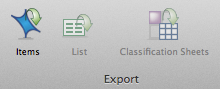
Keyboard Shortcut To export an item, press ⌘ + SHIFT + E
-
(Optional) Change the name of the exported file or choose to save it in a different location, or save it in a different file format.
-
Click OK.
NOTE
-
If you export a parent node with node aggregation turned on, the exported node summary includes sources coded at the parent and sources coded at all of the child nodes.
Export the references in a node
You can export all the references in a node (including text content and information about the media content). You can export the references in the following formats:
-
Plain text (.txt)
-
Microsoft Word (.docx, .doc)
-
OpenDocument Text (.odt)
To export node references:
-
Open the node and switch to the References pane (or select the node in List View).
-
On the Data tab, in the Export group, click Items.
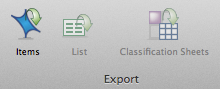
Keyboard Shortcut To export an item, press ⌘ + SHIFT + E
-
(Optional) Change the name of the exported file or choose to save it in a different location, or save it in a different file format.
-
Click OK.
NOTE
-
To export the references for multiple nodes, select the nodes in list view and choose to export. In the export options, you can change the file type and folder location but you cannot change the default name of the exported files.
-
If you export a parent node with node aggregation turned on, the exported node includes content coded at the parent and content coded at all of the child nodes.
Export all node content as HTML web pages (including audio and video)
This feature is not currently available in NVivo for Mac—for an overview of the features in this release, refer to What's in NVivo 10 for Mac.
Export the node hierarchy
You can export the node structures from List View, in the following formats:
-
Plain text (.txt)
-
Microsoft Word (.docx, .doc)
-
OpenDocument Text (.odt)
To export the node hierarchy displayed in List View:
-
Click in List View.
-
On the Data tab, in the Export group, click List.
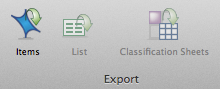
-
(Optional) Change the name of the exported file or choose to save it in a different location, or save it in a different file format.
If you want to work with the data in a spreadsheet, you should save it as a text file (.txt). -
Click OK.


 Top
of Page
Top
of Page