Use a classification sheet to see attribute values
If you add classifications to your project and use them to classify your nodes or sources, you can use a classification sheet to:
-
See all the items in a selected classification—for example, see all the nodes classified as Person
-
Add or edit the attribute values for all items in a selected classification—for example, the age, sex and occupation of all interview respondents.
What do you want to do?
- Open a classification sheet
- Change or set attribute values for a source or node
- Open a source or node from the classification sheet
Open a classification sheet
-
On the Explore tab, in the Classification Sheets group, click Source Classification Sheets or Node Classification Sheets.
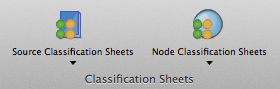
-
Click the classification sheet that you want to open.
NOTE You can also open a selected classification sheet from List View—on the Home tab, in the Item group, click Open.
Change or set attribute values for a source or node
-
Click in the cell for the value that you want to set.
-
Click the magnifying glass and select an existing value, or enter a new value.
NOTE Any new attribute values must be compatible with the attribute's data type. For example, you cannot enter text for an attribute of the type 'integer'. Refer to Valid data types for more information.
Open a source or node from the classification sheet
This feature is not currently available in NVivo for Mac—for an overview of the features in this release, refer to What's in NVivo 10 for Mac.


 Top of Page
Top of Page