Insert date, special characters and images
This topic explains how to insert the date, special characters and images into your documents, memos or externals.
What do you want to do?
Insert the date and time
This feature is not currently available in NVivo for Mac—for an overview of the features in this release, refer to What's in NVivo 10 for Mac.
Insert special characters
You can insert symbols and special characters that are not on your keyboard—for example, arrows, mathematical symbols and transcription notation symbols.
You can insert symbols in editable source content—for example, documents, memos and externals.
To insert a special character:
-
Make sure you are in edit mode.
-
Click where you want to insert the symbol.
-
Choose Edit > Special Characters.
-
In the Characters window, select a category from the list on the left, and double-click a character to insert it.
Insert images
You can insert images in documents, memos and externals.
-
Make sure you are in edit mode.
-
Click where you want to insert the image.
-
On the Home tab, in the Editing group, click Insert, and then click Image.
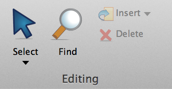
-
Locate and select the image you want to insert.
-
Click Open.


 Top of Page
Top of Page