Import audio or video
This topic is about creating audio or video sources by importing an existing audio or video file into the project.
What type of media files can I import?
NVivo 10 for Mac allows you to import media files that have been generated in a variety of ways.
In this release of NVivo 10 for Mac, media files generated in the following ways are supported::
-
Video in MOV format that was recorded on mobile iOS devices (such as an iPad or iPhone)
-
Video in MP4 format that was recorded on Android or Windows Mobile 8 phones
-
Video in MOV format that was exported from QuickTime on a Mac (OS X 10.7.5 and later)
-
Audio in M4A format that was exported from QuickTime on a Mac (OS X 10.7.5 and later)
-
Audio in MP3 format
-
Audio in WAV format
You may find that you can import media files generated on other devices and operating systems. If you have difficulty importing a particular media file, you could try opening the file in QuickTime Player, exporting it using the default settings, and then importing it into NVivo..
Import an audio or video file
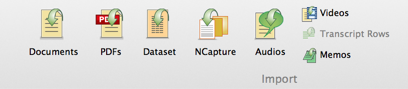
-
In Navigation View, click the name of the sources folder that you want to import the audio or video into.
-
On the Data tab, in the Import group, click Audios or Videos.
-
Select the file you want to import and select Open.
-
(Optional) Change the name or enter a description of the audio or video source.
-
If you cannot see the Audio or Video Properties, click the disclosure triangle and then set options for storing the media file—you can embed it in the project or store it outside the project on your computer or a network. Refer to Store audio and video files for more information.
-
Click Done.
NOTE
-
You can import multiple files at the same time—refer to About sources (can I import a lot of source files at once?) for more information.


 Top
of Page
Top
of Page