Add, delete and manage annotations
You can annotate the content in your sources or nodes. This topic explains how to work with annotations.
What do you want to do?
- Add an annotation
- Edit an annotation
- Delete an annotation
- Display a list of annotations in an open source
- Find text in the annotations in an open source
- View all the annotations in a project
Add an annotation
-
Select the content you want to annotate.
-
On the Analyze tab, in the Annotations group, click New Annotation.
Keyboard shortcut To add a new annotation, press ⌘+SHIFT+A
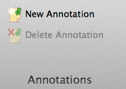
-
In the popup, enter the annotation, and then click outside the popup or press ⌘+Enter when you are finished.
Edit an annotation
To edit an annotation:
-
Hover over the annotated content for a few seconds to display the annotation popup
-
Click in the annotation popup.
-
Use the arrow keys to move the insertion point to the location you want to edit.
NOTE You can use the arrow keys to move around and view all of the annotation.
Delete an annotation
To delete an annotation in your open source, do one of the following:
-
Hover over the annotated content to display the annotation popup, then click the Delete button.
-
In the left margin of your open source, click
 to
display a list of all annotations in the open source, then select
the annotation you want to delete and then do one of the following:
to
display a list of all annotations in the open source, then select
the annotation you want to delete and then do one of the following: -
Right-click and select Delete
-
Press the DELETE key
-
Click Delete Annotation in the Annotations group on the Analyze tab.
Display a list of annotations in an open source
In the left margin of your open source, click  to display a list of all annotations in the open
source. You can:
to display a list of all annotations in the open
source. You can:
-
Navigate to the annotated content—single-click on an annotation in the list.
-
Display the annotation in a popup—as well as navigate to the annotated content—double-click on an annotation in the list.
NOTE You can double-click on an annotation in the list to navigate to the annotated content.
Find text in the annotations in an open source
To search your annotations to find a word or phrase.
-
Click
 to display a list of all annotations
in the open source.
to display a list of all annotations
in the open source. -
In the Find bar at the top of the list, enter the text you want to search for.
View all the annotations in a project
All the annotations in your project are displayed in the Annotations folder in the Collections group:
-
In Navigation View, click Collections, and then click Annotations.


