About memos
This topic introduces memos and explains the ways you can work with them in NVivo.
In this topic
What are memos?
Memos are a type of document that enable you to record the ideas, insights, interpretations or growing understanding of the material in your project. They provide a way to keep your analysis separate from (but linked to) the material you are analyzing. Memos can evolve into an important part of the 'writing up' stage of your project—for example, they might lead into the chapters of a book or the outline of a presentation.
You can use memos to suit the needs of your project. For example, you can choose to:
-
Create memos for sources—capturing any issues, comments or insights that arise.
-
Create memos for a nodes—describing the significance of the node and the patterns or ideas that emerge from the references.
-
Create 'unlinked' memos to store other information about your project such as research objectives or project progress.
If you have existing memos (perhaps as Word documents) you can import memos into the Memos folder. You can create sub folders under the Memos folder to organise your memos.
Memos can be automatically created when you import web content from NCapture. You can chose to record a memo when you use NCapture.
If you want to use your memos when you write up or present your findings, you can export your memos and incorporate the content into your report or presentation—refer to Export sources for more information.
Open and navigate memos
Memos are stored in the Memos folder under Sources in Navigation View:
You open a memo from Detail View—to find your way around a memo you can:
-
Use scroll bars in memos to move up and down, or left and right
-
Find specific words or phrases—refer to Find and replace text.
What can I do in a memo?
When working in a memo you can:
-
Add or edit text by typing directly or using copy/cut/paste. You can also experiment with the dictation feature (Edit > Start Dictation) provided with Mac OS X.
-
Code the entire memo or code portions of the content—this is particularly useful if you want your 'conceptual thinking' about a topic to be available when you open a node.
-
Hear a selected passage of text read aloud—refer to Accessibility (Turn on Text to Speech) for more information.
Understand memo links
Each source or node can have one memo linked to it and that memo cannot be linked to any other item. You can also have memos that are not linked to any item:
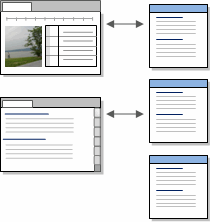
Refer to Add, delete and manage memo links for more information about creating and working with memos links.


