Find and replace text
You can use Find to quickly locate words or phrases in a source or node.
In this release of NVivo for Mac, only the 'Find' feature is supported—you cannot 'Find and Replace'.
What do you want to do?
Find text
While you are working with a source or node in Detail View, you can search for specific text.
-
In Detail View, place the cursor in a source or node.
-
On the Home tab, in the Editing group, click Find.
Keyboard Shortcut To display the Find bar, press ⌘+F.
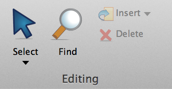
-
In the Find bar at the top of Detail View, enter the text you want to search for. You can use the arrows to find the next or previous occurrence of the text.

Keyboard Shortcut To find the next occurrence, press ⌘+G or to find the previous occurrence, press ⌘+SHIFT+G.
NOTE
-
You can use a selected word or phrase within the source or node as your search term—select the text, then press ⌘+E.
-
If you want to hide the Find bar, click the Done button next to the search box.
-
You can also find text in annotations in an open source—refer to Add, delete and manage annotations for more information.
-
If you want to search for specific text in multiple sources, refer to Run a Text Search query.


