Add, delete and manage hyperlinks
If you import documents that contain hyperlinks, the hyperlinks are available within NVivo. You can also add your own hyperlinks to documents, externals and memos.
PDF sources may also contain hyperlinks—you can open (or follow) the hyperlink.
In this release, you cannot open (or follow) hyperlinks in datasets.
What do you want to do?
Add a hyperlink
You can create hyperlinks to link to files or web pages outside your NVivo project.
To add a hyperlink:
-
Open the source—you can only add hyperlinks to documents, memos and externals.
-
Make sure you are in edit mode.
-
Select the content you want to link from.
-
On the Analyze tab, in the Links group, click Hyperlink, and then click New Hyperlink.
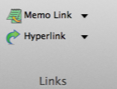
-
Do one of the following:
-
Select Link to web page and then enter the web page address
-
Select Link to file and then select the file.
-
Click OK.
NOTE Hyperlinks are broken when the destination file or web page is moved, renamed or deleted. If a link is used in many sources, it is recommended that you create one external to represent the website or file and link to the external from your sources—this way if a hyperlink becomes invalid, you need only update it in one location.
Open a hyperlink
-
Click in the hyperlink.
-
On the Analyze tab, in the Links group, click Hyperlink, and then click Open Hyperlink.
Keyboard Shortcut Press ⌘+Click to open the hyperlink
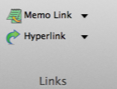
Edit a hyperlink
-
Make sure you are in edit mode.
-
Click in the hyperlink
-
On the Analyze tab, in the Links group, click Hyperlink, and then click Edit Hyperlink.
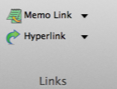
-
Enter another web page address or link to a different file.
-
Click OK.
Delete a hyperlink
-
Make sure you are in edit mode.
-
Click in the hyperlinked text.
-
On the Analyze tab, in the Links group, click Hyperlink, and then click Delete Hyperlink.
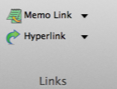


 Top of Page
Top of Page