Applying filters
When you work with data in classification sheets—you can use filters to see a subset of the information.
What do you want to do?
- Understand filtering
- Create a filter
- Filter text
- Filter numbers
- Filter dates and times
- Apply multiple filters
- Clear a filter
- Change a filter
Understand filtering
Filters can make information easier to work with. You can display only the rows that meet the criteria you specify and hide everything else. Filtering does not change your data in any way and you can easily clear a filter to see all of the data again.
You
can only apply filters to columns that display a filter icon  . The filter icon changes to red
. The filter icon changes to red  when the data has been filtered.
when the data has been filtered.
Create a filter
-
Do one of the following:
-
Click the filter icon
 at the top of the column.
at the top of the column. -
Select a column that displays the filter icon, and then on the Layout tab, in the Sort & Filter group, click Filter and then click Filter Column.

-
Use the following steps to define the filter:
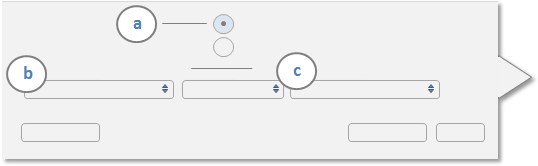
a Select Show or Hide—do you want to show or hide the rows that match the criteria?
b Select the type of filter—do you want to filter anything that 'equals' or 'contains' the specified text or is 'greater than' a specified value?
c Enter or select the criteria that you want to filter on.
-
Click OK to apply the filter.
Filter text
You can filter rows based on the text they contain—for example, show only rows that contain the text ipsum:
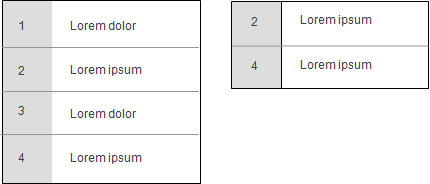
There are various other types of text filters that you can create, for example:
-
Hide the rows that contain the text ipsum.
-
Show rows that exactly match (equal) the text string lorem ipsum.
Filter numbers
You can filter rows based on the numbers they contain—for example:
-
Show the rows with values greater than 42.
-
Hide the rows with values less than 300.
-
Show the rows with values greater than or equal to 200 and less than or equal to 500.
Filter dates and times
You can filter rows based on the dates and times they contain—for example:
-
Show the rows with date less than 04/03/2009.
-
Hide the rows with date less than 04/03/2009.
-
Show the rows with date and time greater than 04/03/2009 12:00 AM.
Apply multiple filters
You can apply filters on more than one column. As each additional column is filtered, the number of rows is further reduced.
Clear a filter
-
Do one of the following:
-
Click the filter icon
 at the top of the column.
at the top of the column. -
Select a column that contains the filter you want to clear, and then on the Layout tab, in the Sort & Filter group, click Filter and then click Clear Filter on Column.

NOTE To clear all filters, click Filter in the Sort & Filter group on the Layout tab, and then click Clear All Column Filters.
Change a filter
-
Do one of the following:
-
Click the filter icon
 at the top of the column, and then make changes to the filter.
at the top of the column, and then make changes to the filter. -
Select a column that contains the filter you want to change, and then on the Layout tab, in the Sort & Filter group, click Filter and then click Filter Column.

Change the filter and then click OK.


