Work with your projects on Windows or a Mac
NVivo 10 for Windows and NVivo 10 for Mac are available as separate software applications. NVivo 10 for Mac projects have a different file format from those created in NVivo 10 for Windows. You can convert a project from one file format to the other using a project converter available in NVivo 10 for Windows (Service Pack 5 or later).
In this topic
- Understand how NVivo 10 for Mac will evolve
- Understand project file formats
- Can I work with a project on Windows and Mac?
- Can we work as a team with some users on Windows and others on Mac?
- Cross-platform limitations and issues
- Why does my converted Windows project look different on Mac?
- Understand why file links must be updated in converted projects
- Understand why some queries will not run in converted projects
- Understand why some datasets look different in a converted project
- Can I work with Mac projects on NVivo Server?
Understand how NVivo 10 for Mac will evolve
The early releases of NVivo 10 for Mac will offer a subset of the features available in NVivo 10 for Windows. As NVivo 10 for Mac develops (through regular updates), we will add features and make improvements based on community feedback.
If you want to convert an existing project from NVivo for Windows, it is worth considering whether the current release of NVivo 10 for Mac has the features you need.
Understand project file formats
NVivo 10 for Mac projects have a different file format from those created in NVivo 10 for Windows:
-
NVivo 10 for Mac (.nvpx)
-
NVivo 10 for Windows (.nvp)
You cannot open an NVivo 10 for Windows project (.nvp) in your NVivo 10 for Mac software—you will need to convert it to the NVivo 10 for Mac format first. You can do this using the 'copy project' feature in NVivo 10 for Windows (Service Pack 5 or later). You can also export selected items to a new NVivo 10 for Mac project.
For detailed information on converting projects into the Mac format (by copying or exporting) refer to the NVivo 10 for Windows Help.
You can open an NVivo 10 for Mac project (.nvpx) in NVivo 10 for Windows (Service Pack 5 or later) and it will be converted into the NVivo 10 for Windows format for you. You can also import the content from an NVivo for Mac project into an NVivo for Windows project.
Alternatively, you can use the 'copy project' feature in NVivo 10 for Windows (Service Pack 5 or later) to copy a project from one file format to the other.
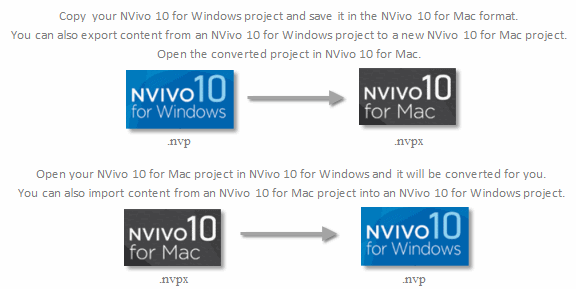
The initial releases of NVivo 10 for Mac have a subset of the features available on NVivo 10 for Windows. If you convert your NVivo 10 for Windows project and access it on the Mac, you may not be able to work with all your project items.
WARNING If a source in the original NVivo for Windows project contained 'see also' links, then do not edit the source in NVivo for Mac—otherwise, all 'see also' links in the source will be permanently deleted. Always ensure you are on the latest version of the software—future versions may address this limitation.
Can I work with a project on Windows and Mac?
It is possible to work with a project on both Windows and Mac (cross-platform), however, we recommend that you work with your project on a single platform due to some known limitations and issues. Refer to Cross-platform limitations and issues for more information.
Can we work as a team with some users on Windows and others on Mac?
We recommend that all team members use the same version of the software (and do not work cross-platform).
This release of NVivo for Mac provides limited support for teamwork. If you need to work with others in a shared project, you should consider using NVivo 10 for Windows.
Refer to Cross-platform limitations and issues for more information on known limitations and issues.
Cross-platform limitations and issues
There are some known limitations that you should consider before working on a project cross-platform:
-
The initial releases of NVivo 10 for Mac have a subset of the features available on the NVivo 10 for Windows platform. If you convert your NVivo 10 for Windows project and access it on the Mac, you may not be able to work with all your project items.
-
Many of the teamwork features that are available in NVivo 10 for Windows are not available in NVivo 10 for Mac—for example, the ability to merge projects, run coding comparison queries or view coding stripes by user.
-
If a source in the original NVivo for Windows project contained 'see also' links, then editing the source in NVivo for Mac will cause the 'see also' links to be permanently deleted.
-
There may be slight differences between NVivo for Windows and NVivo for Mac in the coding coverage percentages displayed. This is due to differences in the handling of blank spaces when calculating coding coverage.
-
File links must be updated each time you convert a project—refer to Understand why file links must be updated in converted projects for more information.
-
Some queries created in NVivo for Windows will not run in a converted project in NVivo for Mac. For more information, refer to Understand why some queries will not run in converted projects.
-
Project conversion can take a long time depending on the number of documents and PDFs and the amount of coding. We are working on compatible project file formats in the future that will not require conversion.
In addition, you may experience the following issues when working with projects cross-platform:
-
A corrupt PDF file (that is, a PDF file that could not be opened with Adobe Reader) was successfully imported and coded in an NVivo for Windows project. However, the PDF could not be opened in a project converted to NVivo for Mac format
-
Certain documents in an NVivo for Mac project failed to convert when the project was converted to NVivo for Windows format. These documents also could not be exported from NVivo for Mac to .doc or .docx format.
-
If you code documents that contain embedded images or complex tables in NVivo for Mac, and then open the project in NVivo for Windows, you may experience problems when you open the node. You can avoid these problems by converting documents with embedded images or complex tables into PDF files before importing them into your project.
-
Executing multiple project conversions during the same session can slow the conversion process or cause the conversion to fail. Rebooting the computer between project conversion can improve performance
If you decide to work with a project cross-platform, knowing these limitations, we recommend that you import all sources into the Windows project. Furthermore, if you are working in a team, the Windows project must be the 'master project' because the Windows version of the software has the full feature set, including the ability to merge content from other projects.
Always ensure you are on the latest version of the software—future versions may address many of these limitations.
Why does my converted Windows project look different on Mac?
When you open a converted project in NVivo for Mac, items that are not supported on the Mac version of the software are hidden.
If your project contains source types that are not currently supported in the Mac version (for example, pictures), you will notice that:
-
You cannot see these sources in List View
-
Coding references from these sources are not included in node reference counts or visible in Node Detail View
Similarly, if your project contains Search Folders or queries that are not yet available in the Mac version of the software (for example, compound queries), you will notice that:
-
You cannot see the Search Folders in Navigation View
-
You cannot see these queries in List View
-
Queries will only search items that are visible in your project. If the scope of a query is defined by a Search Folder it will not return any results.
If your project contains annotations in audios, videos or datasets, then you will notice that:
-
You cannot see these annotations in these sources
-
You cannot see these annotations in the Annotations folder of the Collections group.
Other project items (for example, models and reports) that are not available in the Mac version are also hidden.
If you convert the project back into the Windows format, and open it in NVivo for Windows you will be able to see everything again.
IMPORTANT Do not delete folders that appear to be empty when you are working with a converted project, because the folder may contain hidden project items. For example, a folder that only contains picture sources will appear to be empty when viewed in NVivo for Mac.
Understand why file links must be updated in converted projects
The Windows and Mac operating systems use different formats for file links. This means that if you convert your Windows project and open it in NVivo for Mac (or vice versa), you will not be able to access linked files unless you update the file links.
Within NVivo you can create links to files outside your project in the following ways:
-
External sources that link to a file
-
Audio and video sources with media files stored outside the project (not embedded)
-
Hyperlinks within documents and memos to files
When you convert a project from NVivo 10 for Windows to NVivo 10 for Mac format, you will need to update the file links if you want to access the files.
Understand why some queries will not run in converted projects
If a converted project makes use of features not supported by NVivo for Mac, you may be prevented from running certain queries that were created in the Windows version. For example, you cannot run queries where the:
-
Scope of the query includes source types (pictures or framework matrices) that are not currently supported in the Mac version.
-
Scope of the query includes folders (for example, Node Matrices or Results) that are not supported as valid query options in the Mac version.
-
Criteria of the query includes options that are not currently supported in the Mac version (for example, coded by a selected user).
-
Text Search or Word Frequency query searches for synonyms, specializations or generalizations.
-
Coding or Matrix Coding query searches using an unsupported operator (for example, NOT or NEAR).
We recommend that you create new queries for your converted project within NVivo for Mac—refer to Create, edit and manage queries for more information.
Understand why some datasets look different in a converted project
Some datasets may look different in a converted project that is opened in NVivo for Mac.
For example, if your project contains social media datasets (imported from NCapture files), you will notice that:
-
You cannot see source shortcuts—these link to pictures or other content that cannot be stored directly in the dataset. You will also not be able to code or uncode cells containing hidden source shortcuts.
-
You cannot open (or follow) hyperlinks—for example, hashtags or website URLs.
-
When you view the project Item properties of the dataset, you cannot see any social media properties or information about the dataset fields—for example, name and analysis type.
If you convert the project back into the Windows format, and open it in NVivo for Windows you will be able to see everything again.
Can I work with Mac projects on NVivo Server?
No, you cannot connect to NVivo Server from NVivo 10 for Mac.
If you have an NVivo Server project that you want to work with in NVivo for Mac, you need to convert it to NVivo for Mac format using NVivo 10 for Windows (Service Pack 5 or later).
If you have an NVivo for Mac project that you want to store on the server, you need to first convert the project to NVivo for Windows format using NVivo10 for Windows (Service Pack 5 or later).


